In your store management, click on the My store section and then on the Edit button .

Click on the Settings tab and then on the Stripe Account aktualisieren button.
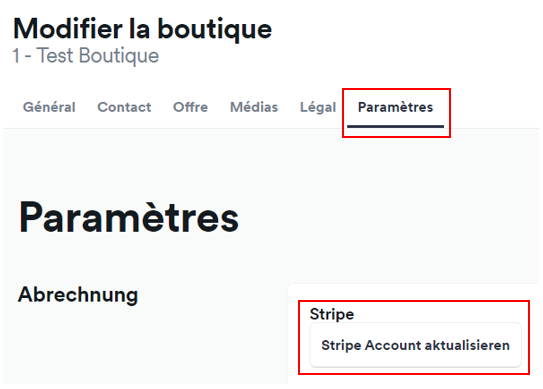
Stripe asks you to verify your company.
If you have any problems or questions with Stripe account verification, please contact us at support@letzshop.lu.
Select Sole proprietorship and click on Next.
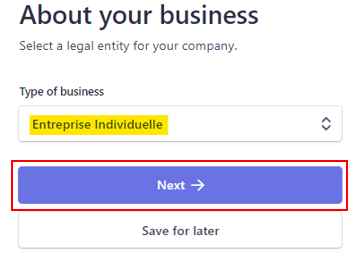
Start checking your company details by clicking on Edit.
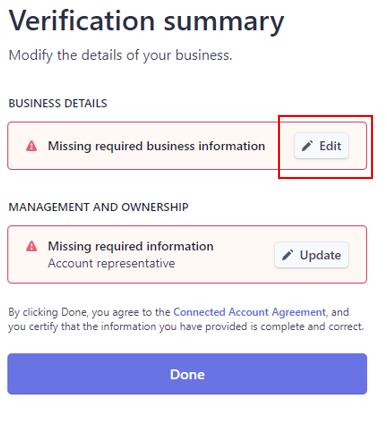
On the new page, add your company website and click Save.
No website? You can share an app store link, company profile on social media or add a product description instead.
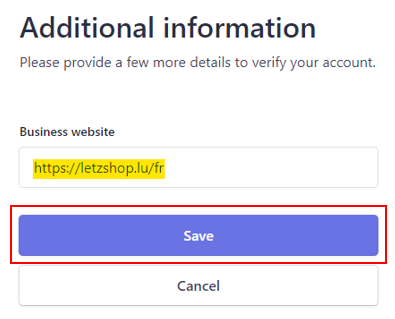
Continue with the verification of management and ownership details by clicking on the Edit button.
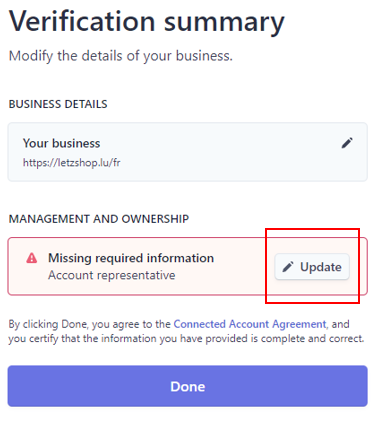
Add the following information:
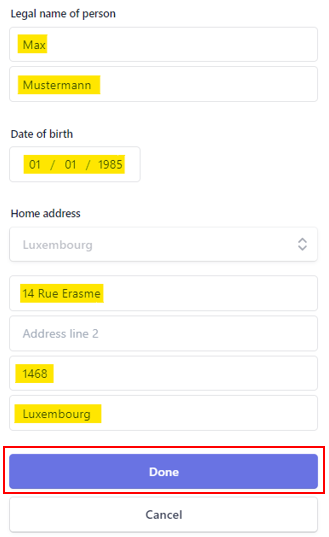
In most cases, Stripe asks for more information about the person managing the company.
Click on the pencil icon to add the missing information.
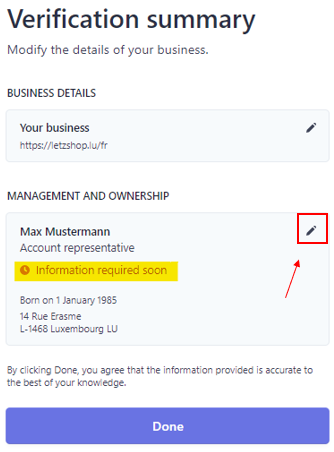
Click on the Verify now button.
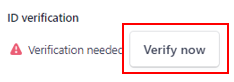
Stripe asks you to upload a copy of the company representative’s ID card. This copy must:
There are several ways to upload the ID card:
Choose one of the three methods and follow Stripe’s instructions.
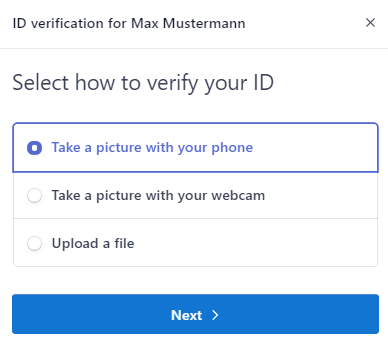
After the documents have been uploaded, your Stripe account is being verified (pending verfication).
Click on the Done button.
Please notify Letszhop by e-mail at support@letzshop.lu so that we can carry out a final check.
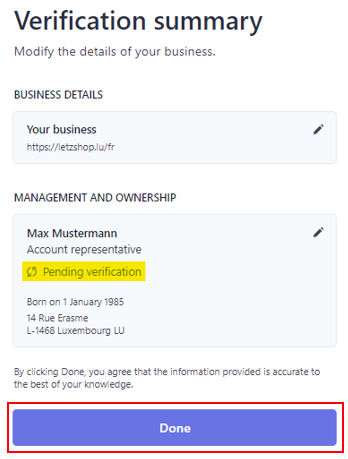
Select Company / Unternehmen, then select your company type and click Next.
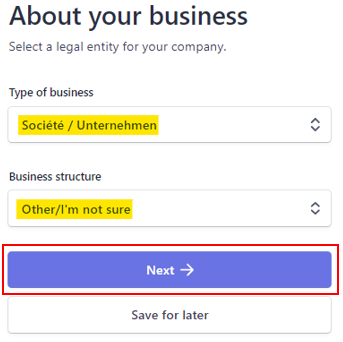
Start checking your company details by clicking on Edit.
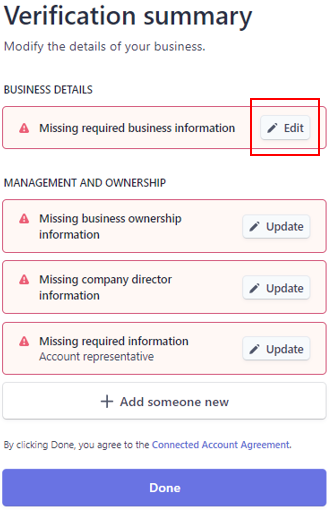
Add the following information:
No website? You can share an app store link, a company profile on social media or add a product description instead.
Click on the Save button.
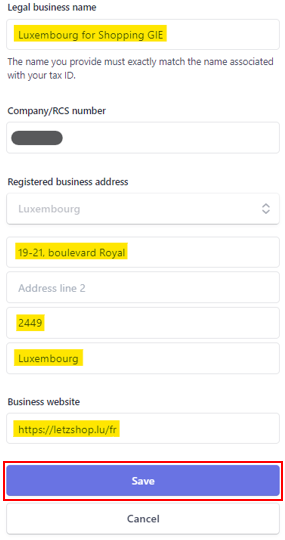
Continue with the verification by clicking on the Update button in the Missing business ownership information field.
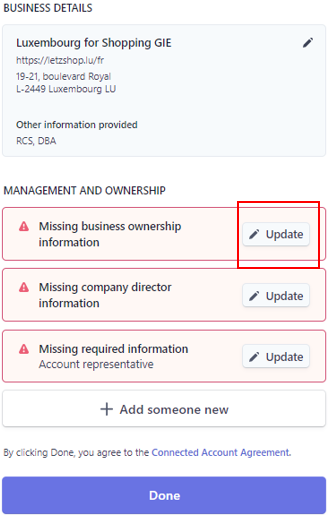
To facilitate the validation of your Stripe account, simply click on the Continue with no owners button.
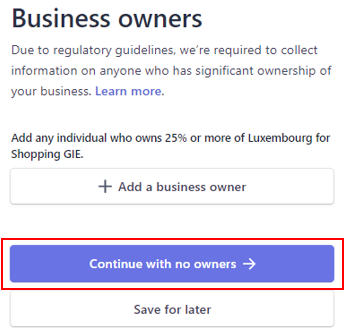
Continue with the verification by clicking on the Update button in the Missing company director information field.
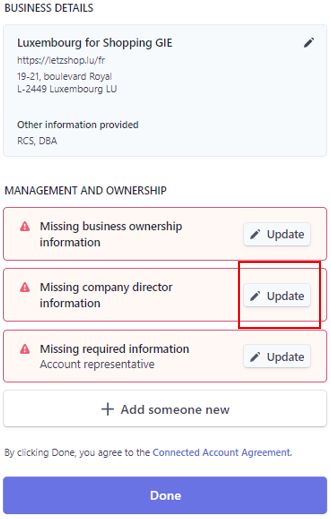
To facilitate the validation of your Stripe account, simply click on the Continue with no directors button.
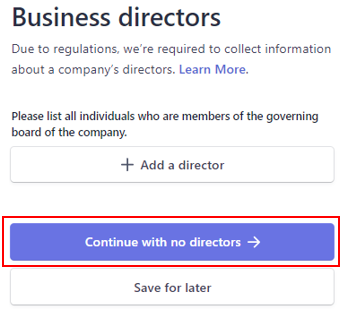
Continue with the verification of management and ownership details by clicking on the Update button.
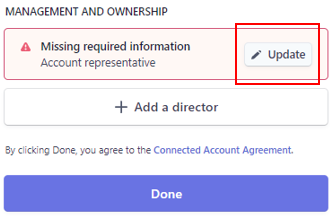
Add the following information:
Check the Yes box and click on the Done button.
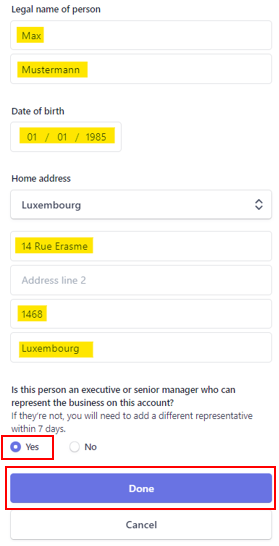
In most cases, Stripe will ask for more information about the company.
Click on the pencil icon to add the missing information.
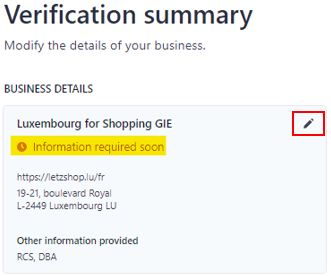
Click on the Verify now button.
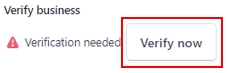
Stripe asks you to upload a copy of a document proving the company’s identity. This copy must:
You can download different documents:
Choose one of the 4 documents and follow Stripe’s instructions.
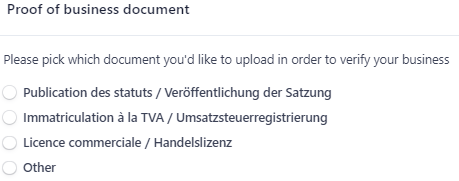
In most cases, Stripe asks for more information about the person managing the company.
Click on the pencil icon to add the missing information.
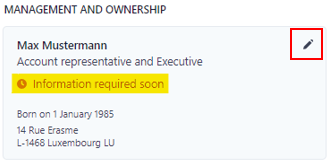
Click on the Verify now button.
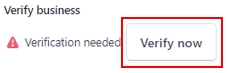
Stripe asks you to upload a copy of the company representative’s ID card. This copy must:
There are several ways to upload the ID card:
Choose one of the three methods and follow Stripe’s instructions.
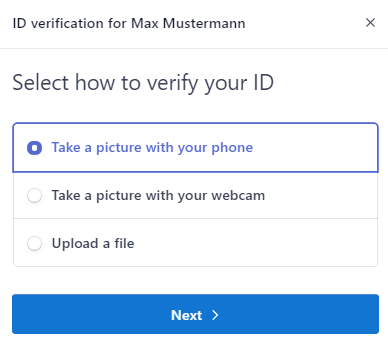
After the documents have been uploaded, your Stripe account is being verified (pending verfication).
Click on the Done button.
Please notify Letszhop by e-mail at support@letzshop.lu so that we can carry out a final check.
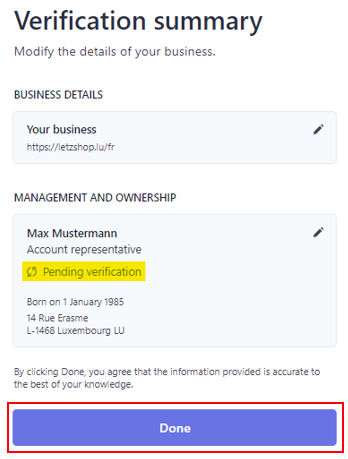
We use cookies and other technologies to improve your experience. By clicking on “Accept”, you consent to the use of all these cookies and technologies.